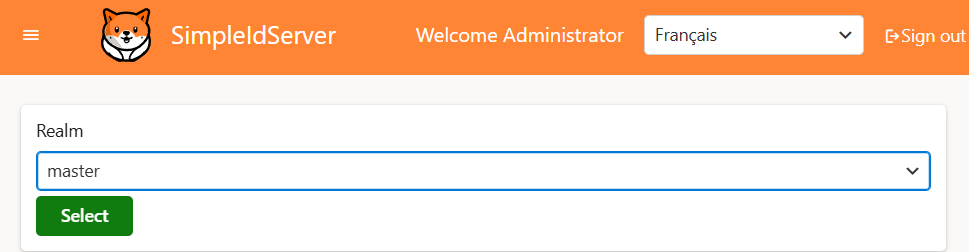Realm
When working with an Identity Server that supports the concept of realms, it's important to ensure that realm support is also enabled in the Admin UI. Without this configuration, the admin interface won't be able to properly route and manage different realms.
To activate realm support in the Admin UI, you need to modify the Program.cs file and enable the feature using the fluent API method EnableRealm().
Here is a sample C# configuration:
var builder = WebApplication.CreateBuilder(args);
// Add services to the container.
builder.Services.AddRazorComponents()
.AddInteractiveServerComponents();
builder.Services.AddIdserverAdmin("https://localhost:5001")
.EnableRealm()
var app = builder.Build();
app.UseIdserverAdmin();
app.UseHttpsRedirection();
app.UseAntiforgery();
app.MapRazorComponents<App>()
.AddInteractiveServerRenderMode();
app.Run();
Once this option is enabled, each realm will be accessible through its own dedicated URL:
https://localhost:5002/<realm>/clients
This means that if you have a realm named finance, you'll be able to manage its clients by visiting:
https://localhost:5002/finance/clients
Additionally, a list of all available realms can be retrieved from the following endpoint:
https://localhost:5002/availablerealms
Here’s an example of how it looks in the browser: