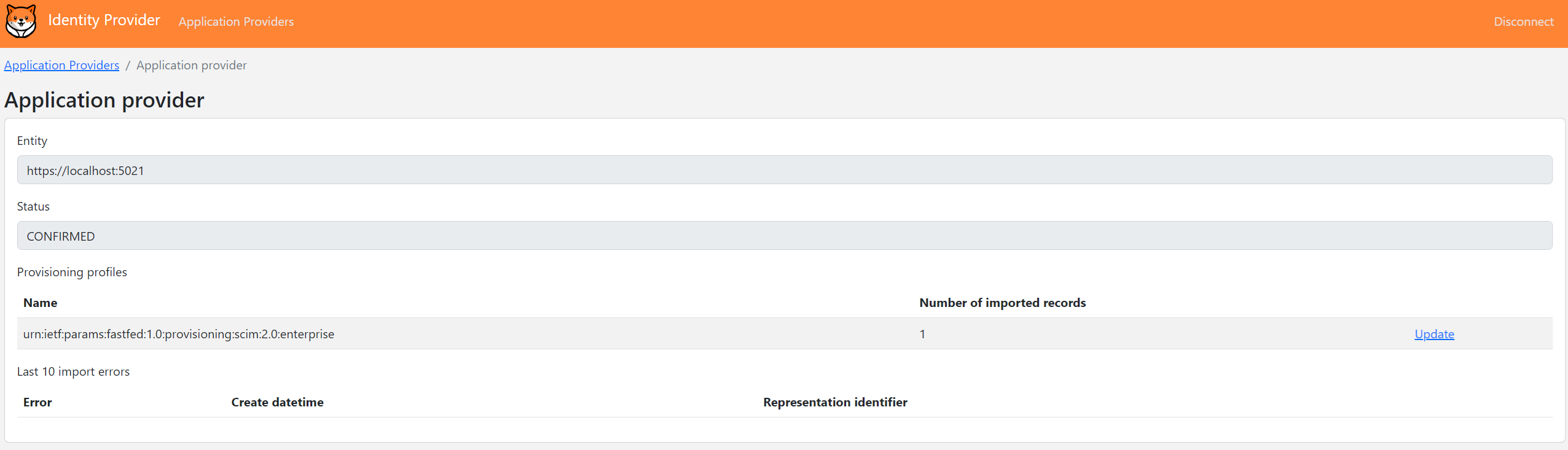Openid FastFed
The purpose of the OpenID FastFed standard is to simplify the administrative effort required to configure identity federation between a company's identity provider and a hosted application or application provider.
Let’s consider an example: imagine a user working for an employer called "Company.com." The user discovers a tool at "onlineservice.com" that helps them be more productive. To use the tool, the user creates a local account using their work email address, "user@company.com."
It is possible to use the work email address for authentication if a federation exists between the company’s identity provider and the application. However, configuring this federation can be time-consuming and complex, as it involves manual steps such as:
- Creating an OpenID client in the company's identity server.
- Updating and configuring the "onlineservice.com" website to use the newly created OpenID client.
- And more...
The OpenID FastFed standard simplifies this process, making it easier to establish federation between a hosted application and an identity provider. Once the federation is set up, the application can authenticate employees using Single Sign-On (SSO) via the company's Identity Server. Additionally, the application can receive user information from the company using provisioning protocols like SCIM.
Currently, the SimpleIdServer project only supports identity provisioning via SCIM. Authentication protocols such as SAML are supported but not yet documented
SCIM Provisioning Workflow
In this tutorial, we will use the OpenID FastFed standard to establish identity provisioning via SCIM between the application provider and the identity server.
The workflow consists of the following steps, though it may vary depending on your use case:
-
A worker visits the application provider (https://application.com) and enters their work email address (user@company.com) to create a local account.
-
The application provider uses the email address to retrieve the webfinger of the company (https://company.com/.well-known/webfinger) and displays the list of OpenID FastFed endpoints.
-
The worker selects the FastFed endpoint and submits their choice.
-
The application provider fetches the capabilities of the selected endpoint (https://company.com/fastfed/provider-metadata) and displays them.
-
The worker reviews the capabilities and confirms their choice.
-
The worker is redirected to the registration endpoint of the company’s identity provider.
-
The identity provider fetches the capabilities of the application provider (https://application.com/fastfed/provider-metadata) and displays them.
-
The user clicks "Confirm" to complete the registration.
-
The identity provider sends the registration result to the application provider.
-
Finally, the application provider creates an OAuth client, which will be used by the identity provider to interact with the SCIM endpoint of the application.
Once SCIM identity provisioning is established between the application provider and the identity server, the SCIM endpoint of the application will receive user information from the company.
In the following chapters, we will implement this architecture.
Identity Server
The identity server must be up and running. If you don't have one configured, you can use the DOTNET Template to create the project.
The message broker must be configured to use SQL Server as the transport.
Open the appsettings.json file and ensure that MessageBrokerOptions.Transport is set to SQLSERVER and that the MessageBrokerOptions.ConnectString is correctly set.
...
"MessageBrokerOptions": {
"Transport": "SQLSERVER",
"ConnectionString": "Data Source=.;Initial Catalog=MessageBroker;Integrated Security=True;TrustServerCertificate=True",
"Username": "username",
"Password": "password"
},
...
For this tutorial, we assume that the Identity Server is listening on port 5001.
dotnet run --urls=https://localhost:5001
Administration Website
The administration website must also be up and running. If you don't have one configured, you can use the DOTNET Template to create the project. This website will be used by the administrator to add users.
For this tutorial, we assume that the Administration website is listening on port 5002.
dotnet run --urls=https://localhost:5002
SCIM2.0 server
The SCIM 2.0 server must be up and running. If you don't have one configured, you can use the DOTNET Template. Once federation is established between the application and the identity provider, the SCIM 2.0 server will receive requests from the identity provider.
For this tutorial, we assume that the SCIM server is listening on port 5003.
dotnet run --urls=https://localhost:5003
Fastfed application provider
Follow these steps to create and configure the FastFed application provider:
- Open a command prompt and execute the following commands to create the directory structure for the solution:
mkdir FastFed
cd FastFed
mkdir src
dotnet new sln -n FastFed
- Create a web project named
FastFedApplicationProviderwith OpenID FastFed configured:
cd src
dotnet new fastfedappprov -n FastFedApplicationProvider
- Add the
FastFedApplicationProviderproject into your Visual Studio solution.
cd ..
dotnet sln add ./src/FastFedApplicationProvider/FastFedApplicationProvider.csproj
Now that your web application is configured, you can launch it on port 5021:
dotnet run --urls=https://localhost:5021
FastFed Identity Provider
Follow these steps to create and configure the FastFed identity provider:
- Create a web project named
FastFedIdProviderwith OpenID FastFed configured. The message broker will be set up to use SQL Server as the transport. Ensure that theMessageBrokerOptions.ConnectionStringis the same as the one configured in the Identity Server.
dotnet new fastfedidprov -n FastFedIdProvider --messageBrokerConnectionString "Data Source=.;Initial Catalog=MessageBroker;Integrated Security=True;TrustServerCertificate=True" --messageBrokerTransport "SQLSERVER"
- Add the
FastFedIdProviderproject into your Visual Studio solution.
cd ..
dotnet sln add ./src/FastFedIdProvider/FastFedIdProvider.csproj
Now that your web application is configured, you can launch it on port 5020:
dotnet run --urls=https://localhost:5020
Enable SCIM provisioning
Now that all the applications are running on your local machine, you can enable SCIM provisioning between the application provider and the identity provider.
-
Navigate to the application provider at https://localhost:5021 and click on the
Authenticatebutton. -
Log in with the following credentials:
| Parameter | Value |
|---|---|
| Login | administrator |
| Password | password |
- After logging in, click on the
Configure providerbutton.
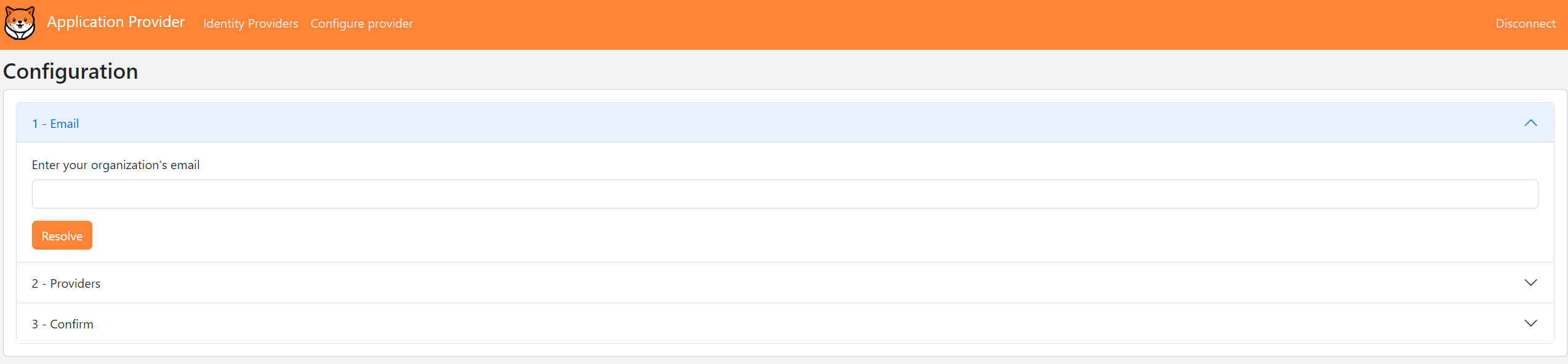
-
Enter the work email address
jane@localhost:5020and click on theResolvebutton. -
Select the
https://localhost:5020/fastfedprovider and click on theChoosebutton.

- The application provider's capabilities will be displayed. Click on the
Confirmbutton.
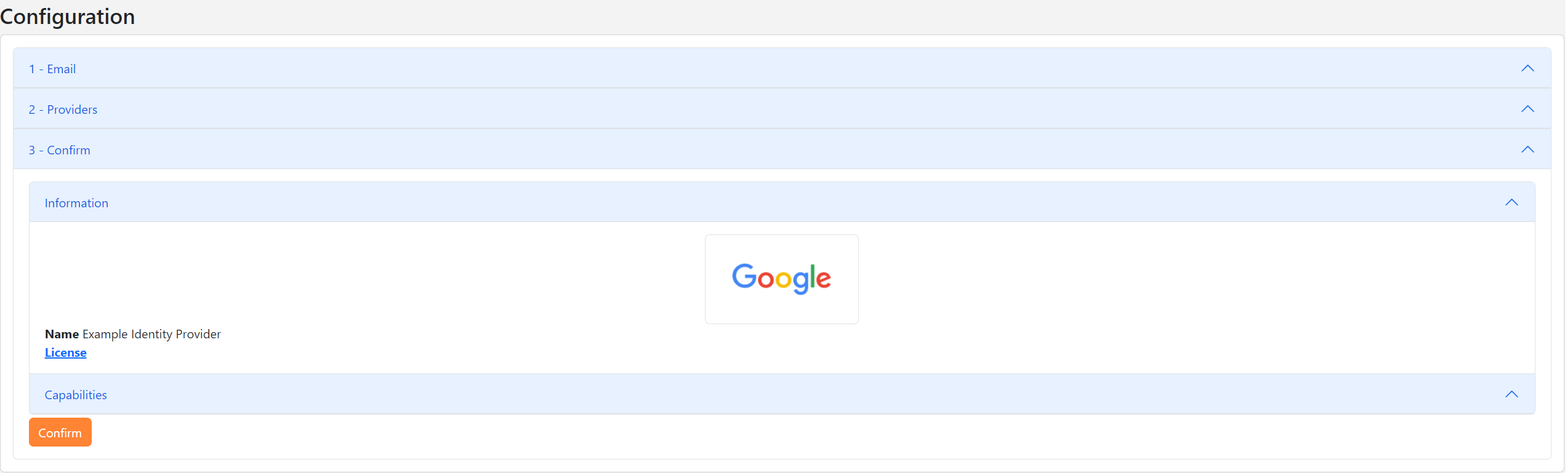
- You will be redirected to the identity provider for your company (localhost:5020). Click on the
Confirmbutton to finalize the establishment of SCIM provisioning.

- On the next screen, configure the security for the SCIM client. Enter the following details and click on the
Updatebutton.
| Parameter | Value |
|---|---|
| Authentication type | Api Key |
| Api Secret | ba521b3b-02f7-4a37-b03c-58f713bf88e7 |
Enroll a User
Now that SCIM provisioning is enabled, you can add a user and verify if they have been correctly enrolled via the SCIM API.
-
Navigate to the administration website https://localhost:5002/master/users and click on the
Add userbutton. -
Fill in the fields with random information and click the
Addbutton. -
Navigate to the identity provider website https://localhost:5020 and click on the
Application Providersmenu item. -
Open the first entity and check if the number of records migrated using the
urn:ietf:params:fastfed:1.0:provisioning:scim:2.0:enterpriseprovisioning profile has increased.