Preparation
Template
Install SimpleIdServer templates.
dotnet new --install SimpleIdServer.Templates
This will add the following templates
| Command line | Description |
|---|---|
| dotnet new idserver | Create Identity Server. By default, Entity Framework is configured to use SQLServer |
| dotnet new idserverwebsite | Create Identity Server website. By default, Entity Framework is configured to use SQLServer |
| dotnet new scimef | Create SCIM Server with EF support. By default, Entity Framework is configured to use SQLServer |
| dotnet new scimongodb | Create SCIM Server with MongoDB support |
Create Visual Studio Solution
Open a command prompt and execute the following commands to create the directory structure for the solution.
mkdir Quickstart
cd Quickstart
mkdir src
dotnet new sln -n Quickstart
Create IdentityServer project
To create a web project named IdServer with the SimpleIdServer.IdServer package installed and Entity Framework (EF) configured to use SQLServer, execute the command line :
cd src
dotnet new idserver -n IdServer --connectionString "Data Source=.;Initial Catalog=IdServer;Integrated Security=True;TrustServerCertificate=True"
The following files will be created within a new src/IdServer directory :
IdServer.csproj: Project file with theSimpleIdServer.IdServerNuGet package added.appsettings.json: Contains the ConnectionString.Program.cs: Main application entry point.IdServerConfiguration.cs: Contains theClients,Resources.
Next, add the IdServer project into the Visual Studio Solution
cd ..
dotnet sln add ./src/IdServer/IdServer.csproj
Run the IdServer project, ensuring that it listens on the URL https://localhost:5001.
cd src/IdServer
dotnet run --urls=https://localhost:5001
The IdentityServer is now ready to be used.
By default, there is one administrator account configured. You can access their profile by navigating to the URL https://localhost:5001/master and authenticate using the following credentials :
- Login : administrator
- Password : password
IdentityServer UI preview
The IdentityServer UI uses Bootstrap 5.
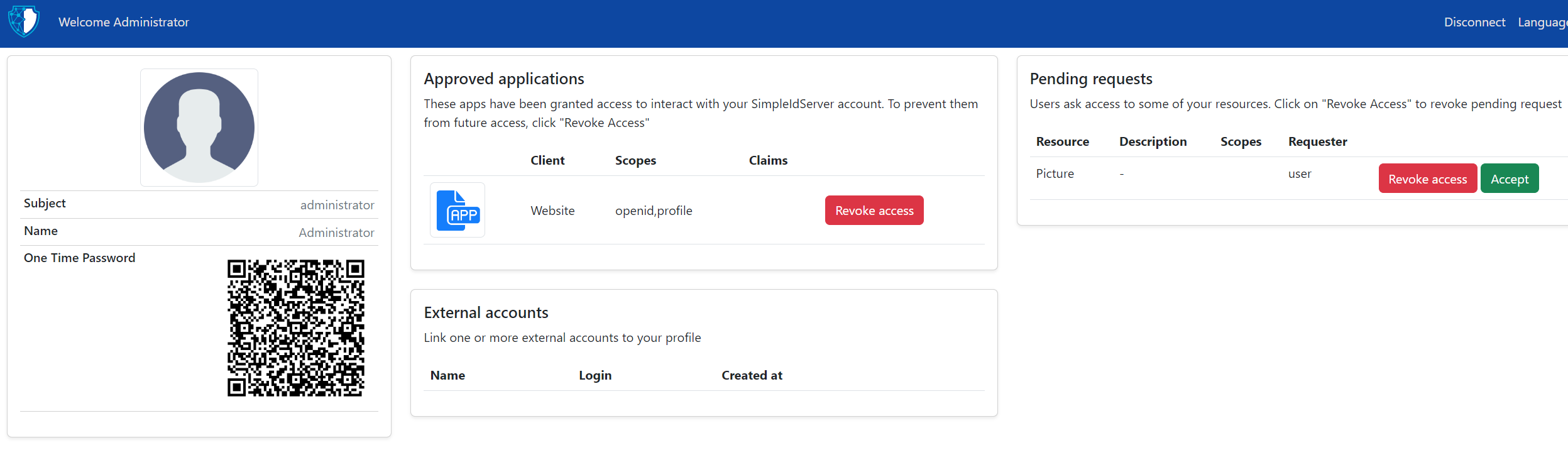
Create IdentityServer website project
create a web project named IdServerWebsite with the SimpleIdServer.IdServer.Website package installed and Entity Framework (EF) configured to use SQLServer, execute the command line :
cd src
dotnet new idserverwebsite -n IdServerWebsite --connectionString "Data Source=.;Initial Catalog=IdServer;Integrated Security=True;TrustServerCertificate=True"
Run the IdServerWebsite project, it must listens on the url https://localhost:5002.
cd src/IdServerWebsite
dotnet run --urls=https://localhost:5002
The IdentityServer website is now ready to be used.
The website can be used to manage all aspects of an Identity Server solution, such as managing clients, users, and scopes.
Identity Server website UI preview
The IdentityServer website UI uses Radzen.
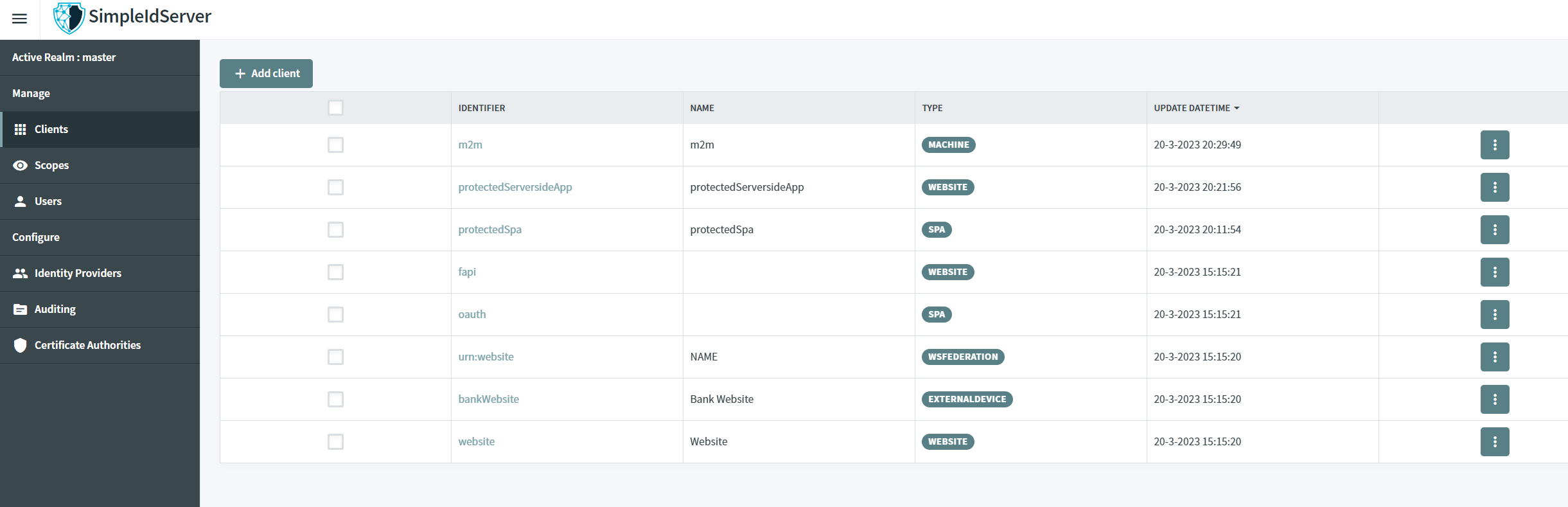
SCIM Security
By default SCIM is configured to use API KEY authentication.
For clients to perform any operation, they must include one of those keys in the HTTP HEADER Authorization Bearer field.
| Owner | Value |
|---|---|
| IdServer | ba521b3b-02f7-4a37-b03c-58f713bf88e7 |
| AzureAd | 1595a72a-2804-495d-8a8a-2c861e7a736a |
Create SCIM project with EF support
Create a web project named ScimEF with the SimpleIdServer.Scim.Persistence.EF package installed and Entity Framework (EF) configured to use SQLServer, execute the command line :
cd src
dotnet new scimef -n ScimEF --connectionString "Data Source=.;Initial Catalog=SCIM;Integrated Security=True;TrustServerCertificate=True"
Next, add the ScimEF project into the Visual Studio Solution
cd ..
dotnet sln add ./src/ScimEF/ScimEF.csproj
Run the ScimEF project, ensuring that it listens on the URL https://localhost:5003.
cd src/SCIMEF
dotnet run --urls=https://localhost:5003
Now that the SCIM server is running, you can check its Schemas endpoint by accessing https://localhost:5003/Schemas.
Create SCIM project with MongoDB support
To create a web project named ScimMongoDB with the SimpleIdServer.Scim.Persistence.MongoDB package installed and MongoDB support, execute the command line :
cd src
dotnet new scimongodb -n ScimMongoDB --connectionString "mongodb://localhost:27017"
Next, add the ScimMongoDB project into the Visual Studio Solution
cd ..
dotnet sln add ./src/ScimMongoDB/ScimMongoDB.csproj
Run the ScimMongoDB project, ensuring that it listens on the URL https://localhost:5003.
cd src/ScimMongoDB
dotnet run --urls=https://localhost:5003
Now that the SCIM server is running, you can check its Schemas endpoint by accessing https://localhost:5003/Schemas.
Running with docker
To execute all the projects in Docker, execute the following commands :
psake dockerBuild
psake dockerUp